Blog management requires you to update existing posts, remove outdated content, or update URL names. The problem? Broken links and annoying 404 error pages become a reality for your visitors when you manage your blog content.
The good news? Blogger provides the capability for setting custom redirects, which guide readers to the correct page and prevent them from reaching dead ends. Blogger's redirects function exclusively within a single blog URL, which means that it won't work if you have changed your blog's domain name.
How to Redirect Old Url to New Url in Blogger
Follow these steps to redirect old URLs to their new locations.
Go to Blogger’s Settings
- Access Settings, then proceed to Search Preferences, followed by Errors and Redirections, and select Custom Redirects.
- Click Edit
- You should input the final segment of the URL to redirect within the From field (for example, /myoldblogpost.html).
- In the To field, type the updated URL but leave out http://www.yourblogname.blogspot.com or http://www.yourblogname.com.
- Permanent (301 Redirect): Opt for this selection when the original post has been permanently removed or its URL underwent permanent modification. This helps maintain SEO rankings.
- Temporary Redirect: Select the' No redirect' option if you require temporary redirection while updating, but continue linking to your post from other places.
- Click Save, then Save Changes again.
That’s it! When visitors attempt to access an old or deleted page, they will be automatically redirected to the new URL, which helps maintain organization and ease of use on your blog.
Also, Read -
.png)
.png)


No comments