There are 3 ways How you log into Telegram using your computer or phone.
- You can gain access to Telegram by using either a QR code or your phone number.
- In order to use any of the Telegram mobile apps, you will first be required to enter a code that has been sent to your phone by text message.
- You can also access the Telegram website by scanning a QR code with the camera on your mobile device in order to log in.
How to log into the Telegram app using Android, iPhone, and iPad
In order to sign up for Telegram, you are going to need a current phone number in your possession. This is because in order to log in, you are required to input a code that is either sent to your phone in the form of a text message or given to you verbally over the phone.
To begin using Telegram for messaging, hit the app's icon, and then enter the phone number that is associated with your account.
You will receive a message from me via Telegram with a code consisting of five digits. However, if you are already logged into Telegram on another mobile device, the code will be delivered to the app on that device even if you use a different mobile device.
By entering the code, you will be able to log in to Telegram.
If you are attempting to log into Telegram but don't have any other confirmed devices, you will see a window that informs you that Telegram will contact you within the next few moments. In the event that you are unable to receive SMS messages, you can use this alternative method to log in to your account.
How to log into the Telegram app on the Web
The Telegram Web app allows users to log in one of two different methods. You have the option of using a QR code or providing your phone number, just like with the mobile app. Visit the website of Telegram to accomplish either one of these tasks.
Launch Telegram on a mobile device, navigate to the Settings menu in the bottom-right corner, and then choose Devices to use a QR code to log in. After selecting the option to Link Desktop Device, position the camera on your device so that it is pointing at the QR code. The website ought to support a speedy login process.
If you want to log in with your phone number, click the login button. In the same way, as with the mobile app, you will need to enter the phone number that is associated with your account as well as the code that you receive after that.

.png)


.png)


No comments