Are you looking to send an email to unknown recipients?
By concealing them from your other email recipients, the undisclosed recipient's feature keeps the information about your email recipients private.
You'll discover how to send emails to unknown recipients by reading this article.
What is an Undisclosed Recipient?
A recipient whose email address is hidden from everyone but the sender is known as an undisclosed recipient.
No one else on the email list, including your primary recipient, CC recipients, or other BCC recipients, will be able to read the information about an undeclared recipient.
How to Send Email to Undisclosed Gmail Addresses
To send a message with Gmail while hiding every email address:
Step 1
To begin composing a new message, choose to Compose in Gmail.
Step 2
If you have Gmail keyboard shortcuts enabled, you may also hit the C key to open the message writing window.
Step 3
Type Undisclosed recipients in the To field, then enclose your email address in angle brackets. For instance:
undisclosed-recipients
Step 4
Choose Bcc.
Step 5
After entering your message and an email topic, click Send.
How to Create a Group Email in Gmail
Consider setting up a Gmail email group if you routinely send messages to the same recipients:
Check the box next to each contact you wish to be a part of the group in Google Contacts.
Choose Create Label from the sidebar after selecting the label that is above the list.
Give the new group a name, then click Save.
Select the contact(s), the Label icon, and the group you want to add new contacts to.
The group name will have a checkmark on it. To include the contact(s) in the group, click Apply.
Put the name of the new group in the Bcc field when writing an email. No one in the group will be able to see the addresses of any other recipients, and Gmail will fill the box with the full name when you send an email.
Wrapping up
An effective approach for sending emails to undisclosed recipients is to use the BCC field.
However, there are also fantastic email marketing tools available in the market.
There are intelligent email applications that can compose and deliver tailored emails to a huge number of unknown recipients without compromising their privacy.
Also, Read:
How to Embed YouTube Video on Twitter
How to upload an ads.txt file to a site hosted on Blogger
How to Set Up a Yahoo Mail Account Without a Phone Number
FAQ
how can I Unsend emails In Gmail?
First, configure Gmail's Unsend message feature as follows: Select General under Settings > See All Settings. Select the amount of time Gmail should delay before sending a message in the Undo section (e.g., 30 seconds). Select the message and select Undo to cancel sending it.
In Gmail, how can I block a specific email address?
Open a message from the sender and choose More (three dots) next to Reply to block them in Gmail. Select Block > Block Sender. The sender won't be made aware of the blocking.
In Gmail, how can I schedule an email?
When composing an email in Gmail, click the arrow next to Send and choose Schedule Send. Specify one of the sending time options in the pop-up window, or Pick Date & Time to hit a precise date and time, then select Schedule Send.

.png)
.png)
.png)
.png)
.png)


No comments