There is no need to introduce Telegram; it is the second-largest instant messaging platform behind WhatsApp. Additionally, it offers a feature similar to WhatsApp and a reputation for being an even more secure communication network.
You'll realize how difficult it might be to use Telegram on your smartphone and work on your PC (desktop or laptop) at the same time if you frequently spend a lot of time doing both. Telegram introduced the desktop app version to enable people to use telegram on their desktops without any difficulty in order to make this simpler.
You may create groups with as many users as you like, share files, videos, and photographs, send self-erasing messages, and more when you use Telegram on your computer. Most significantly, you also get to benefit from end-to-end communication encryption. The fact that you can't use the desktop app's video call functionality is the sole drawback.
We'll show you how to connect your Telegram account from your mobile app to your desktop app, as Telegram provides an official app for Windows desktops. However, Telegram must already be set up and operating on your smartphone before you can connect the two.
How to use the Telegram web app on your PC
- Use a desktop browser to access the Telegram website.Scan the QR code
You must open the Telegram mobile app and scan the QR code displayed on your PC in order to connect your devices. This is how:
- Launch the Telegram app on your mobile device
Conclusion
To sum up, Telegram also has a web version that can be used with a browser (such as Chrome, Opera, Safari, or Firefox) without the need to install any software. However, Telegram's web interface isn't as feature-rich as its desktop and mobile apps. Here is a short tutorial on how to use Telegram Web.
.png)




.png)


No comments