In this article, I'll guide you on how to add a contact form to your Blogger website. Visitors can submit messages directly from your website using the contact form. Therefore, users can send messages to you without having to manually copy your email address. Therefore, you can greatly enhance the user experience by including a contact form on your Blogger page.
The contact form can be included on pages like the Write for Us, Contact Us, or Services pages. Therefore, users can get in touch with you straight away without visiting your website or email app.
However, the default contact form widget recently developed a bug and is no longer forwarding emails to the inbox. As a result, we must modify that form using a third-party form service.
Consequently, let's examine how you integrate the contact form into your Blogger website.
Also Read: Guide to Add a Responsive Image Gallery in Blogger
Guide to Add a Contact Form in Blogger
Open an existing page or start a new one in your Blogger dashboard.
Change the post editor's "Compose View" to "HTML View" at this point.
You must now copy the code below, paste it, and replace the example with your own email address.
<div class="container">
<form target="_blank" action="https://formsubmit.co/youremail@gmail.com" method="POST">
<div class="form-group">
<div class="form-row">
<div class="col">
<input type="text" name="name" class="form-control" placeholder="Full Name" required>
</div>
<div class="col">
<input type="email" name="email" class="form-control" placeholder="Email Address" required>
</div>
</div>
</div>
<div class="form-group">
<textarea placeholder="Your Message" class="form-control" name="message" rows="10" required></textarea>
</div>
<button type="submit" class="btn btn-lg btn-dark btn-block">Submit Form</button>
</form>
</div>
<link rel="stylesheet" href="https://stackpath.bootstrapcdn.com/bootstrap/4.2.1/css/bootstrap.min.css">
Save and publish the page right now.
Also, Read: How to upload an ads.txt file to a site hosted on Blogger
Send a test message using the new contact form, and it will prompt you to confirm your email address so that you can make sure everything is functioning properly and that the email is getting delivered.
Now, Open your email inbox and use the provided link to confirm your email address.
In order to reduce the number of spam entries in your contact form, it will now launch a new page with ReCaptcha anytime someone inputs their Name, Email Address, and Message.
You can now utilize the form on the homepage, services, guest post pages, and contact us pages.
You can use Google Forms and JotForm, as well as several other alternatives, on your Blogger website.
I hope the new contact form was successfully added to your Blogger website. If you have successfully added the new contact form, please comment below.



.png)
No comments