In the realm of spreadsheet software, two names stand out above the rest: Google Sheets and Microsoft Excel. These tools are staples in data management, used for everything from tracking financials and forecasting to payroll processing and creating visual reports. While both programs offer spreadsheet creation and data organization features, they each bring unique strengths to the table, catering to different needs and skill levels.
In this comprehensive guide, we'll dive into the key differences between Google Sheets and Excel, helping you choose the one that best aligns with your workflow, collaboration needs, and data complexity.
What is Google Sheets?
Google Sheets is a cloud-based spreadsheet application that allows users to create, edit, and manage spreadsheets online. Introduced in 2006 as part of Google's productivity suite (now known as Google Workspace), it is accessible through any web browser, making it extremely convenient for remote work and team collaboration.
One of Google Sheets' standout features is real-time collaboration. Multiple users can work on a spreadsheet simultaneously, with changes instantly visible to everyone involved. It's especially useful for teams working across different locations or time zones.
With Google Sheets, you can:
- Create and format spreadsheets online
- Use formulas and built-in functions to manipulate data
- Share documents for live editing and commenting
- Build simple charts and graphs for visual insights
- Export files into formats like Excel, PDF, or CSV
Who Uses Google Sheets?
Because it's free and user-friendly, Google Sheets is a popular choice for students, teachers, startups, freelancers, and small businesses. Its collaborative features also appeal to remote teams that use other Google tools like Drive, Docs, Slides, and Meet. For organizations that value flexibility and teamwork, Google Sheets is a practical and cost-effective solution.
Key Advantages of Google Sheets
1. Affordability
Google Sheets is entirely free for personal use. For business users, the Google Workspace subscription starts at just $7 per user per month, which includes access to other tools like Gmail, Docs, and Drive. In contrast, Microsoft Excel requires a subscription to Microsoft 365 for full functionality, costing about $99.99 per year.
2. Seamless Collaboration
With Google Sheets, collaboration is effortless. You can share a spreadsheet with anyone via email or link, assign permissions, and work together in real-time. Every change is automatically saved in the cloud, minimizing the risk of data loss and eliminating version control issues.
Drawbacks of Google Sheets
1. Security Concerns
The ease of sharing can sometimes be a double-edged sword. Without proper permissions, spreadsheets can be shared with unintended users, potentially exposing sensitive data. While Google offers security controls, users must be diligent in managing them properly.
2. Prone to Human Error
When multiple people edit the same file, the likelihood of data entry mistakes increases. Although Google Sheets offers version history to track changes, pinpointing errors in large datasets can still be time-consuming.
What is Microsoft Excel?
Microsoft Excel is a desktop-based spreadsheet software that has been a leader in data management since its release in 1987. Now part of the Microsoft 365 suite, Excel remains the preferred tool for advanced data analysis, financial modeling, and large-scale reporting.
Excel provides robust support for complex calculations, large datasets, and data visualization. It includes standard chart types like pie, line, and bar, along with advanced visualizations such as waterfall, radar, and sunburst charts.
With Microsoft Excel, users can:
- Create detailed spreadsheets using powerful formulas
- Analyze large datasets efficiently
- Build sophisticated graphs and dashboards
- Utilize pivot tables and data modeling tools
- Automate tasks with VBA macros
Who Uses Microsoft Excel?
Financial analysts, accountants, engineers, project managers, data scientists, and corporates all use Excel. Excel's sophisticated features and exceptional speed on large files will be helpful to anyone handling complex procedures or massive volumes of data.
Key Advantages of Microsoft Excel
1. Handles Big Data With Ease
Excel is ideal for handling large datasets—up to a million rows per sheet—in contrast to Google Sheets. The modeling tools, pivot tables, and intricate formulas that are necessary for business intelligence and data-driven decision-making are supported.
2. Faster Performance
Excel uses the hardware of your computer to process data because it operates locally. Compared to Google Sheets, which depends on cloud servers and could lag with larger files, Excel is now noticeably faster when doing complex processes.
Drawbacks of Microsoft Excel
1. Steeper Learning Curve
Excel's wide range of features can be intimidating to new users. From advanced functions to macro programming, learning the full depth of the software can take time and effort. While online resources and tutorials are available, they are not as beginner-friendly as Google Sheets.
2. Limited Collaboration Features
Although Microsoft has made strides with cloud integration via OneDrive and Teams, real-time collaboration in Excel is still less intuitive compared to Google Sheets. Users often deal with saving, downloading, and re-uploading versions, which can lead to confusion or overwritten data.
Which One Should You Choose?
The right tool for you depends on how you plan to use it. Here are some key considerations:
Feature - Google Sheets | Microsoft Excel
Cost - Free for individuals | Subscription required for full access
Collaboration - Excellent real-time editing | Limited real-time capabilities
Ease of Use - Simple and intuitive | Powerful but complex
Data Handling - Ideal for small-to-medium datasets | Built for large and complex data
Visualization Tools - Basic charts | Advanced and customizable charts
Performance - Slower with large files | Fast and responsive
If you're managing small-scale projects, need to collaborate frequently, or are just getting started with spreadsheets, Google Sheets is likely the better choice. On the other hand, if your work involves in-depth analysis, advanced formulas, or large volumes of data, Microsoft Excel offers the power and flexibility you need.
Final Thoughts
Both Google Sheets and Microsoft Excel are excellent tools in their own right. Choosing between them depends on your budget, data needs, team structure, and technical proficiency. While Sheets excels in collaboration and simplicity, Excel dominates in processing power and data sophistication.
Whichever you choose, both programs are capable of transforming raw data into meaningful insights—it's all about finding the right fit for your specific use case.
Also, Read -
How to Add a Drop-Down List in Google Sheets
The Step-by-Step Guide to Creating a Pie Chart on Google Forms



.png)
No comments