With the assistance of Google Forms, you can collect survey responses from a large number of individuals in a single location.
You can build Google Forms by using any of the following methods: Google Sheets, Google Drive, the website for Google Forms, or a mobile app.
After submitting your form, you will be given the opportunity to make modifications, such as uploading additional photographs and videos, if necessary.
The "Responses" section of the form itself is the location from which it is possible to retrieve previously saved responses to forms.
Holding a meeting would be too much work, and an email chain would be too disorganized. Using a form is a very good alternative to consider in these situations.
If you use Google Drive, you may use Google Forms to create and share forms with members of your family, friends, and coworkers, as well as any other connections you may have.
By utilizing Google Forms, you'll be able to centralize the collection of all of the responses into a single location. Even better, the form may be attached to an email directly if you choose to do so whenever you send one.
With the help of the knowledge provided in this article, you will be able to construct and make use of Google Forms.
How to create a Google Form
Creating a Google Form can be accomplished in a number of different methods, including through the use of Google Sheets, Google Drive, the Forms website, or even a mobile device.
Visit the Google Forms website:
1. Navigate to forms.google.com and, if requested to do so, sign in with the information associated with your Google account.
2. Choose the "Plus" button that is located next to the empty form (or choose a template).
Visit Google Drive by:
1. Navigate to drive.google.com and, if prompted to do so, sign in to your Google Drive account using the credentials you normally use there.
2. After selecting Google Forms from the menu located in the upper left corner of the screen, select the New button to create a new form.
Visit the Google Sheets platform:
1. If you haven't already done so, navigate to sheets.google.com and sign up for the service there.
2. Commence making changes to the selected spreadsheet.
3. After selecting the Insert button, select Form from the drop-down menu that appears.
Using a Mobile Device
This will work for you regardless of whether you have an Apple iPhone or an Android device:
1. Launch a web browser that is optimized for use on mobile devices, such as Safari or Chrome.
2. Go to the Google Forms website and register for an account. The software will initiate the creation of a new form.
The Step-by-Step Guide to Edit a Google Form
If you need to amend your form, you have a few different options to choose from. You can make changes to the form's settings, change the questions, and add photos or videos, titles, sections, and more.
Question additions and edits in your form: Clicking on a question will reveal editing options, where you can make the necessary modifications. To add a question, select the type of question you want to add by clicking the plus (+) sign in the menu on the right side of the form, then click the add question button.
Include pictures and videos in your form. Choose the question or section to which the material should be added. To upload an image, select it by clicking Select after clicking the image icon in the menu on the right side of the screen.
Add sections and titles. Fill up your form. Click the "Tt" button in the menu on the right side of the form to add a title. Select Add Section from the sidebar to add a new section.
Change form settings. To further personalize your form, click Settings at the top of the form. Here are some of the settings available in the settings section: Obtain the email addresses of folks who complete your form. Decide whether to offer respondents the chance to receive a copy of their answers. After users submit their responses, allow them to amend them. Change the confirmation message and add a progress bar.
You also have the option to add the email addresses, subject line, message, and form to your email settings when you click Send in the top-right corner of the form.
Sharing a Google Form, enter your form and click Send. After that, you can share it on Twitter or Facebook, receive the link to the form, and get the HTML embed code.
How to view & manage Google form responses
You can view responses by entering the form and selecting Responses from the top toolbar after you've sent your form. From that point on, you can view a summary of all responses, as well as each respondent's response to a particular question.

.png)
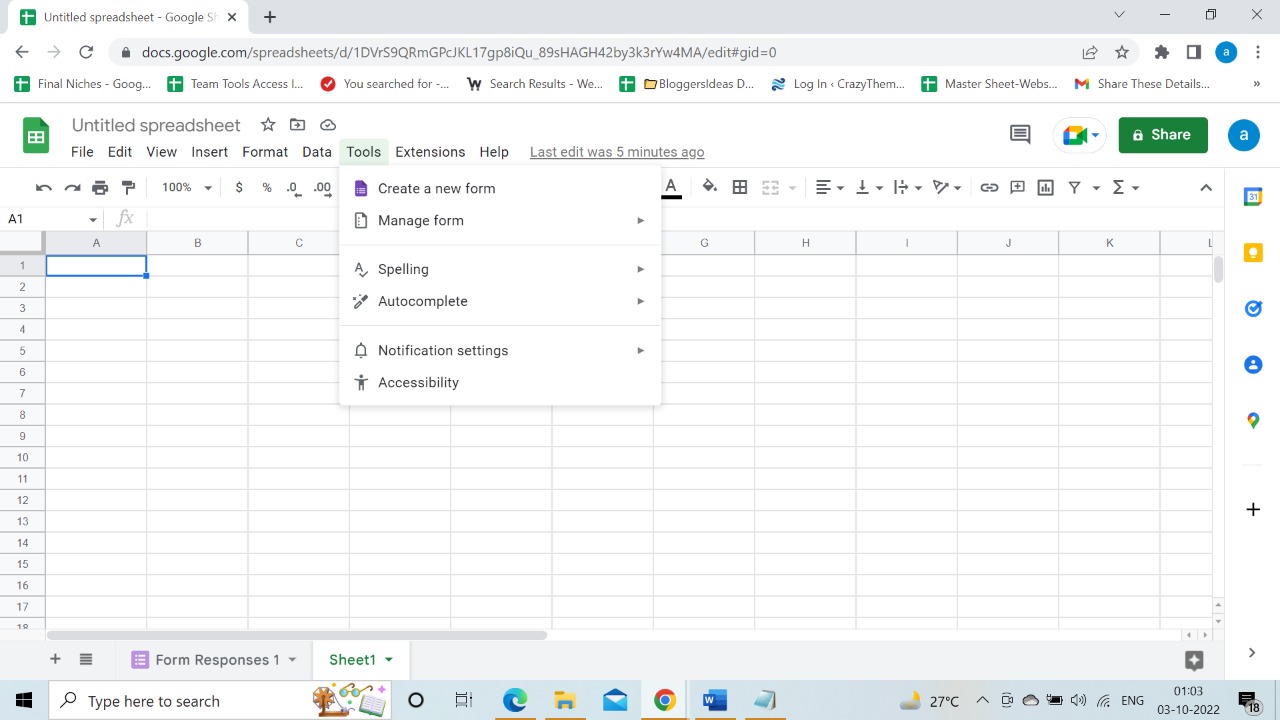


.png)
No comments