To facilitate faster data entry, it is simple to add a drop-down list in a Google Sheets cell. This article covers the Step-by-Step Guide.
Do you consider yourself to be an expert on Google Sheets?
If so, you may have come across one or more situations when a convenient drop-down list was required. This is especially true if you're creating a spreadsheet that calls for repeatedly choosing from a variety of possibilities. When you have to type the same things repeatedly, it becomes more tedious than just having to type them once or twice.
You may want to make the data-entering process as simple as possible for other users with whom you are sharing the new Sheet.
So, drop-down menus.
I'm going to demonstrate how to make a drop-down menu in Google Sheets. In fact, a useful built-in GUI makes it a lot simpler than you may imagine.
So, without further ado, let's begin the creative process.
Requirements - To follow along, all you'll need is a Google account and the ability to create a new Sheet in Google Docs or Drive. Okay, let's get started.
How to add a dropdown list in Google Sheets
1. Open a fresh Google Sheets file
Go to Google Drive after signing into your Google Account. To build the spreadsheet, select New > Google Sheets.
2. Choose a cell, then launch the GUI tool
In the spreadsheet, click the cell you want to include in the drop-down menu, then select Data > Data Validation.
3. Create the details drop-down menu
You should choose List of Items from the Criteria drop-down in the Data Validation window before entering the items (separated by a comma) in the text field to the right of that.
You may also choose the box next to Show Validation Help Text to provide the user with assistance and a warning if they enter invalid data.
Once you've finished setting up your drop-down list, click Store to save the data.
- Also, Read: How to Embed YouTube Video on Twitter
Using the drop-down menu
The drop-down list will display in a sheet with a downward-pointing arrow once it has been created. The user only needs to click the drop-down and choose one of the choices you've provided (Figure 3).
Another option is to add a cell just above or to the left of the drop-down and fill it with text to describe what the drop-down is used for.
And adding a drop-down list to Google Sheets is as simple as that. You initially believed it to be a challenging task. For even more spreadsheet fun, we'll cover how to apply conditional formatting to your drop-down lists the following time.


.png)
.png)
.png)


No comments