If you want to make money from your digital content, you must upload a file called ads.txt to your Blogger website.
Even though access to the file is not strictly necessary, it is nonetheless recommended that you do so. Because none of your advertising activities provide any security risks, both you and your advertising partners may relax now. Find out how to submit a file called ads.txt that lists the advertising networks that you'll be working with.
Where Can I Download the File Named Ads.txt?
Source - GoogleThe ads.txt file can be obtained in one of two ways. You are free to create your own ads.txt file, or your advertising service provider may offer to provide one. Some advertising networks provide publishers with a file called ads.txt to assist them in making money.
In the tutorial on how to generate an ads.txt file, there are instructions for both the possible ways to create the file, as well as a complete list of all of the information that you require. You can also utilize your Google AdSense or Google Ad Manager account to construct the base of the file automatically. After that, you can fill it out with information from additional ad providers (provided you use one of these solutions).
Step-by-step to add ads.txt file to a Blogger website
Because of the way the service is designed, you may accomplish a wide variety of tasks without the need to download supplemental software or make use of plugins.
Blogger is loaded with a variety of features that simplify the process of carrying out tasks, regardless of whether those tasks include scripts or files. After you have finished setting up your Blogger profile and validated it, adding the Ads.txt file to the root domain of your website is a simple process. Then, in order to start:
Step 1: Select the blog to which you will upload the file (if you run more than one blog through your Blogger account).
Step 2: You may also access the additional features of your dashboard by using the menu bar that is located on the right.
Step 3: Locate the option labeled "Setting" and then click on it.
Step 4: After that, select "Search preferences" from the Settings menu that has grown since you last used it.
Step 5: In the fifth step of the process, click the "Monetization" link located in the page's footer.
Step 6: in the spot where "Custom ads.txt" would typically be, you will instead see the words "[Disabled]" and "Edit."
Step 7: Select "Edit" from the menu.
Step 8: You can select "yes" or "no" as your response to question number 8, "Allow custom ads.txt content?"
Step 9: Choose "Yes" as your response because it is the most obvious one.
Step 10: There will be a text box with no content.
Step 11: Fill in all of the required blanks (copy them from the file you prepared or received).
Step 12: Clicking the button that reads "Save changes" is the final step in this process.
Step 13: the text box will vanish and be replaced by an icon that says "[Enabled]."
You now know the answer! Your Blogger website has been updated with an entirely new ads.txt file. You should always verify to make sure that the file is added correctly by adding a "/ads.txt" component to the end of the address of your website. This is the next step. If everything goes according to plan, you should be able to find all of the roles for which you have prepared. Be patient; the result will either be evident immediately or after a delay of up to a few hours. Good job!



.png)
No comments